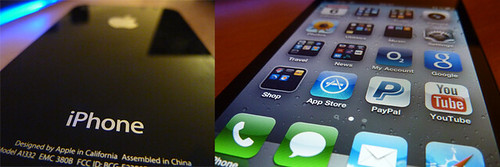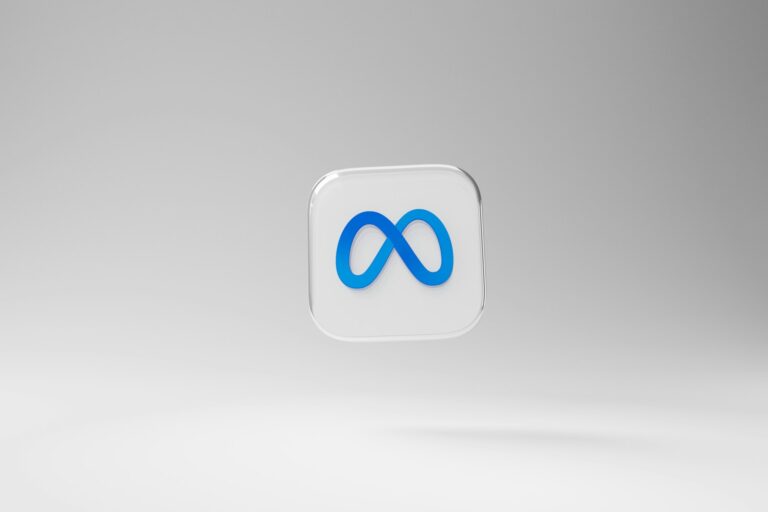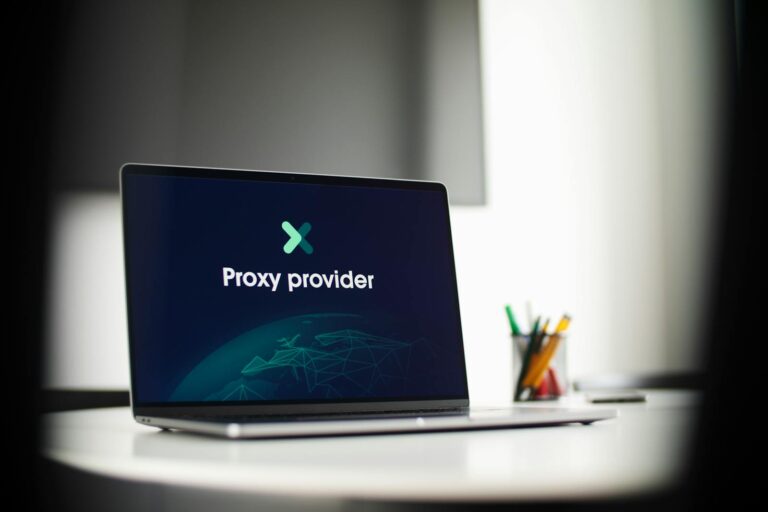Ever tried downloading an app on your iPhone 6 and got stuck with that frustrating spinning circle or “Download Failed” message? You’re not alone. As Apple shifts focus to newer devices, older models like the iPhone 6 often experience hiccups especially with downloading apps from the App Store. But that doesn’t mean your iPhone 6 is obsolete. With the right steps, you can get back to downloading and using your favorite apps in no time.
This guide walks you through everything you need to know about using the App Store on an iPhone 6 in 2025 including troubleshooting the dreaded “Cannot Download” issue, understanding compatibility limitations, and even finding workarounds that still work today.
Why the iPhone 6 Still Matters in 2025
Though the iPhone 6 was launched in 2014, millions still use it globally especially in emerging markets, small businesses, and digital environments that don’t need the latest hardware to operate efficiently. In many startup ecosystems, older devices like the iPhone 6 are used as test devices or even daily drivers due to their reliability and cost-effectiveness.
But with age comes limitations. The biggest culprit? iOS support.
The iPhone 6 only supports up to iOS 12.5.7, which means a growing number of apps require newer versions of iOS to run. That’s where most download issues originate.
Common App Store Issues on iPhone 6
If you’re hitting a wall with the App Store, the problem is usually one of the following:
- Incompatible iOS version (iOS 13 or higher required)
- App was removed or updated to support only newer devices
- Account or region mismatch
- Network or cache-related bugs
- Apple ID restrictions or incomplete sign-ins
Knowing the root cause is half the battle. Let’s go step-by-step to get you downloading apps again.
Step-by-Step: How to Use the App Store on iPhone 6 in 2025
1. Ensure You’re Signed In with a Valid Apple ID
Go to Settings > iTunes & App Store. Make sure you’re signed in. If not:
- Tap “Sign In”
- Enter your Apple ID and password
- If you’ve enabled 2-factor authentication, use another Apple device or the code sent via SMS
2. Connect to a Stable Wi-Fi Network
Downloading apps over a weak connection often fails silently. Ensure:
- Wi-Fi is stable and fast enough (at least 2 Mbps)
- No VPN or firewall is blocking Apple’s servers
- Try toggling Airplane Mode on and off to refresh the network
3. Clear App Store Cache
A lesser-known trick that often solves glitches:
- Open App Store
- Tap any of the bottom navigation icons (e.g., “Search”) 10 times in a row
- The screen will briefly flash—this clears the App Store cache
4. Restart the iPhone
Yes, it still works. Just hold the Power button > Slide to Power Off > Turn it back on. This clears memory bugs that may block downloads.
5. Change App Store Region (Optional Workaround)
Some apps are only available in specific regions. To change your App Store region:
- Go to
Settings > Apple ID > Media & Purchases > View Account > Country/Region - Choose the region (e.g., United States or UK)
- Agree to new terms and conditions
- You may need a valid billing address for that region
⚠️ Pro Tip: This won’t let you download incompatible apps, but can help if the app is geo-locked.
6. Try Downloading an Older App Version
Some developers allow “legacy” versions of apps to be downloaded if the app was previously installed on your account. Here’s how:
- Open the App Store
- Go to “Purchased”
- Tap the cloud icon beside the app name
- You’ll be prompted: “Download an older version of this app?” — tap “Download”
This is the most reliable method to install compatible versions on iPhone 6 in 2025.
Comparison Table: App Compatibility on iPhone 6 vs Newer iPhones
| Feature / App Type | iPhone 6 (iOS 12.5.7) | iPhone 8 (iOS 16+) | iPhone 14 (iOS 17+) |
|---|---|---|---|
| ✅ (older version) | ✅ | ✅ | |
| ❌ (iOS 13+ required) | ✅ | ✅ | |
| YouTube | ✅ (legacy supported) | ✅ | ✅ |
| Microsoft Teams | ❌ (iOS 14+ required) | ✅ | ✅ |
| Uber | ❌ | ✅ | ✅ |
| Gmail | ✅ | ✅ | ✅ |
| Slack | ❌ | ✅ | ✅ |
Use this chart to plan your downloads. Some essential productivity apps still work fine—if you know where to look.
Case Study: A Startup Team Testing Their MVP on iPhone 6 Devices
A fintech startup based in Atlanta, Georgia, was developing a lightweight mobile app for emerging markets. Their target users were primarily on 3G networks using older devices. During internal testing, they found that the App Store wouldn’t allow downloads of their beta app on iPhone 6s.
Solution?
They temporarily lowered the minimum iOS version in Xcode to iOS 12.0 and uploaded the older IPA (iOS app file) for internal testing. Their QA testers were then able to sideload the app using Apple Configurator or TestFlight—bypassing the App Store entirely for that device.
Lesson Learned:
If you’re a developer or a startup team targeting legacy iPhones, you can still create lightweight versions of your app specifically for older iOS versions—and allow downloads via alternate methods.
Bonus: Tools & Services to Extend Your iPhone 6’s Lifespan
Even if Apple stopped updating the iPhone 6, these tools can help:
- AppCake or AltStore: Third-party app stores for installing IPAs
- Cydia Impactor (for jailbroken devices): Sideload apps directly
- Apple Configurator 2: Install legacy apps via Mac
- iMazing: Transfer and install older app versions from your desktop
⚠️ Be cautious with third-party sources. Stick with trusted tools, and never install apps from unverified .ipa files.
When It’s Time to Upgrade
If you’ve tried every workaround and still can’t download the apps you need, it may be time to consider upgrading. Here’s a quick cost breakdown:
| Model | Price (Refurbished, 2025) | App Compatibility |
|---|---|---|
| iPhone 6 | $40–$60 | ❌ Limited |
| iPhone 8 | $120–$160 | ✅ Good |
| iPhone SE 2 | $150–$200 | ✅ Excellent |
| iPhone 12 | $250–$320 | ✅ Full Support |
For business owners or developers, investing in at least an iPhone SE 2 ensures your team can test, access, and use modern apps without roadblocks.
Final Thoughts
Your iPhone 6 is still a capable device—but only if you know how to work around its App Store limitations. Whether you’re a solo user looking to download essentials like WhatsApp and Gmail, or a startup team validating your MVP on low-end hardware, there are still effective ways to use the App Store on this aging device.
From using older app versions to leveraging Apple Configurator, the key lies in understanding the system’s constraints—and adapting accordingly.
What do you think? Let us know in the comments!
We’d love to hear your experience using the App Store on legacy iPhones, especially if you’ve discovered clever workarounds we didn’t cover.