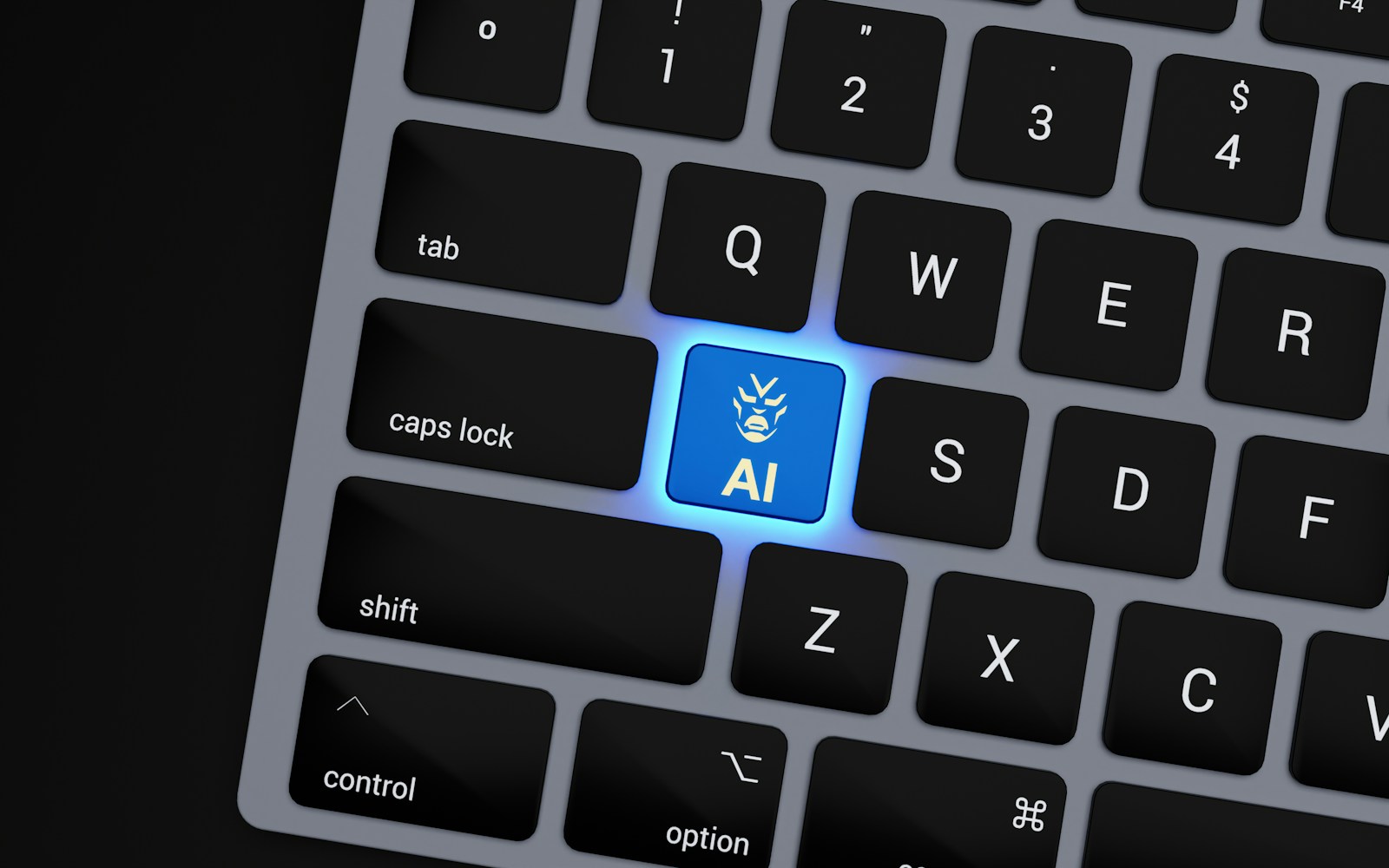Imagine talking to a chatbot at home that remembers your preferences, helps you manage your day, and never shares your data with third parties. Sounds futuristic? It’s not. With just a Raspberry Pi and a few open-source tools, you can build and host your own privacy-first chatbot no cloud servers, no subscriptions, no data leaks.
Why Privacy-First Chatbots Matter
In an era where every interaction online is mined for data, privacy-first tools are no longer optional they’re essential. Major chat platforms and AI assistants rely on cloud infrastructure that logs your voice, messages, and behavior to “improve service,” which often means monetizing your data.
By hosting your chatbot locally on a Raspberry Pi, you’re in control. Your chats stay on your device. There’s no third-party analytics, no cookies, and no sharing with big tech.
Whether you’re in the US or UK, privacy legislation like GDPR and evolving norms around digital ethics make this setup not just smart, but future-proof.
What You Can Build with It
Hosting your chatbot on a Raspberry Pi isn’t just for hobbyists anymore. You can create:
- A local personal assistant that manages to-do lists and notes
- A wellness tracker chatbot that doesn’t sell your health data
- A customer service bot for your local store or cafe
- A conversation companion for elderly family members
And best of all? You won’t need to compromise on performance or pay monthly for API tokens.
Getting Started: Tools You’ll Need
Before diving in, make sure you have the following:
Hardware Requirements
- Raspberry Pi 4 (2GB or more recommended)
- 16GB or higher microSD card (Class 10 or UHS-1 for speed)
- Power Supply (5V/3A USB-C)
- Keyboard, Mouse, and Monitor (for setup)
Software Stack
- Raspberry Pi OS (Lite)
- Python 3.x
- Local LLM (like GPT4All or Mistral)
- Rasa or Botpress (Open-source chatbot frameworks)
- Nginx (for reverse proxy, optional)
- Docker (to simplify dependencies)
Step-by-Step: Hosting a Chatbot Locally
1. Install Raspberry Pi OS
Download the Raspberry Pi Imager and flash Raspberry Pi OS Lite onto your SD card. Boot it up, and make sure you enable SSH during setup for remote access.
sudo apt update && sudo apt upgradeThis keeps your OS secure and up to date.
2. Install Docker & Docker Compose
To avoid dependency hell, Docker is your best friend.
curl -sSL https://get.docker.com | sh
sudo usermod -aG docker piInstall Docker Compose:
sudo apt install -y libffi-dev libssl-dev
sudo apt install -y python3-dev python3-pip
sudo pip3 install docker-compose3. Choose a Chatbot Framework
Both Rasa and Botpress are excellent open-source options.
Rasa:
- Built in Python
- Great for training your own NLU (Natural Language Understanding)
- Lightweight enough for a Pi
Botpress:
- More graphical UI
- Node.js based
- Requires more resources, but still manageable with a 4GB Pi
For privacy-first setups, Rasa is preferred because everything is file-based and offline.
Install Rasa:
pip3 install rasa
rasa initThis creates a starter bot that you can customize.
4. Integrate a Local Language Model
Use a small open-source model like Mistral 7B or GPT4All, which can run with reduced precision (like 4-bit quantization).
- Install
llama.cppfor local inference:
git clone https://github.com/ggerganov/llama.cpp
cd llama.cpp && make- Run a quantized model:
./main -m models/mistral-7b.q4.bin -p "Hello, who are you?"You can pipe this model into Rasa as a custom response handler.
5. Securing Your Chatbot (Optional But Recommended)
If you’re using it only locally, no network access is needed. But if you want remote access:
- Set up UFW Firewall
- Use SSH Keys for login
- Install Fail2Ban
To enable HTTPS access:
- Use Nginx and Let’s Encrypt (if connected online)
sudo apt install nginxCreate a basic config:
server {
listen 80;
server_name your-domain.com;
location / {
proxy_pass http://localhost:5005;
}
}Use Case: Local Cafe Customer Support Bot
Let’s say you run a local cafe in Brooklyn or Brighton. With this setup, you can:
- Train your bot on FAQs (menu, hours, specials)
- Run it on a Pi at the cashier
- Let customers ask via a local tablet
- No cloud, no vendor lock-in
This chatbot could be trained to respond in your brand tone, upsell special items, or even collect orders. All data stays within your physical shop an unbeatable privacy feature.
Performance Tips for Raspberry Pi
While the Pi 4 is powerful, it still has limitations.
- Use swap files carefully to avoid crashes
- Monitor RAM usage using
htop - Run lighter models or use distilled versions of popular LLMs
- Offload the UI to another device (like a tablet or old laptop)
Bonus: Add Voice Input with Privacy
Want to make it hands-free?
- Use Mycroft AI or Picovoice
- Attach a USB mic to your Pi
- Transcribe with Whisper.cpp or Vosk (both offline)
You can now ask: “What’s on my schedule today?” and your Pi-powered chatbot will respond—all offline.
Dynamic Table: Comparing Chatbot Frameworks
| Feature | Rasa | Botpress | Google Dialogflow |
|---|---|---|---|
| Privacy Focused | ✅ Yes | ✅ Yes | ❌ No |
| Offline Capable | ✅ Yes | ✅ Yes | ❌ No |
| Easy to Setup | ✅ Moderate | ✅ Easy | ✅ Easy |
| Voice Integration | ✅ Yes | ❌ Limited | ❌ Limited |
| Runs on Raspberry Pi | ✅ Yes | ✅ Yes | ❌ No |
Real-World Success Story: Elderly Care Chatbot
A developer in Manchester built a wellness chatbot for his mother using a Raspberry Pi 4, Rasa, and a local GPT4All model. It reminds her to take medication, checks on her mood daily, and all without sending any data to the cloud. The project is now being expanded to a care-home pilot program.
Conclusion: Local, Private, and Powerful
Hosting a chatbot on a Raspberry Pi isn’t just an educational project it’s a movement toward reclaiming digital autonomy. Whether you’re building it for personal use, your small business, or a loved one, you get:
- Full control of your data
- Zero monthly fees
- Peace of mind knowing it’s all local
And the best part? You’re not trading privacy for convenience.
So next time you think of asking Alexa something, ask your own Pi-powered bot instead.
What do you think? Ready to try it out? Drop a comment and share your experience!