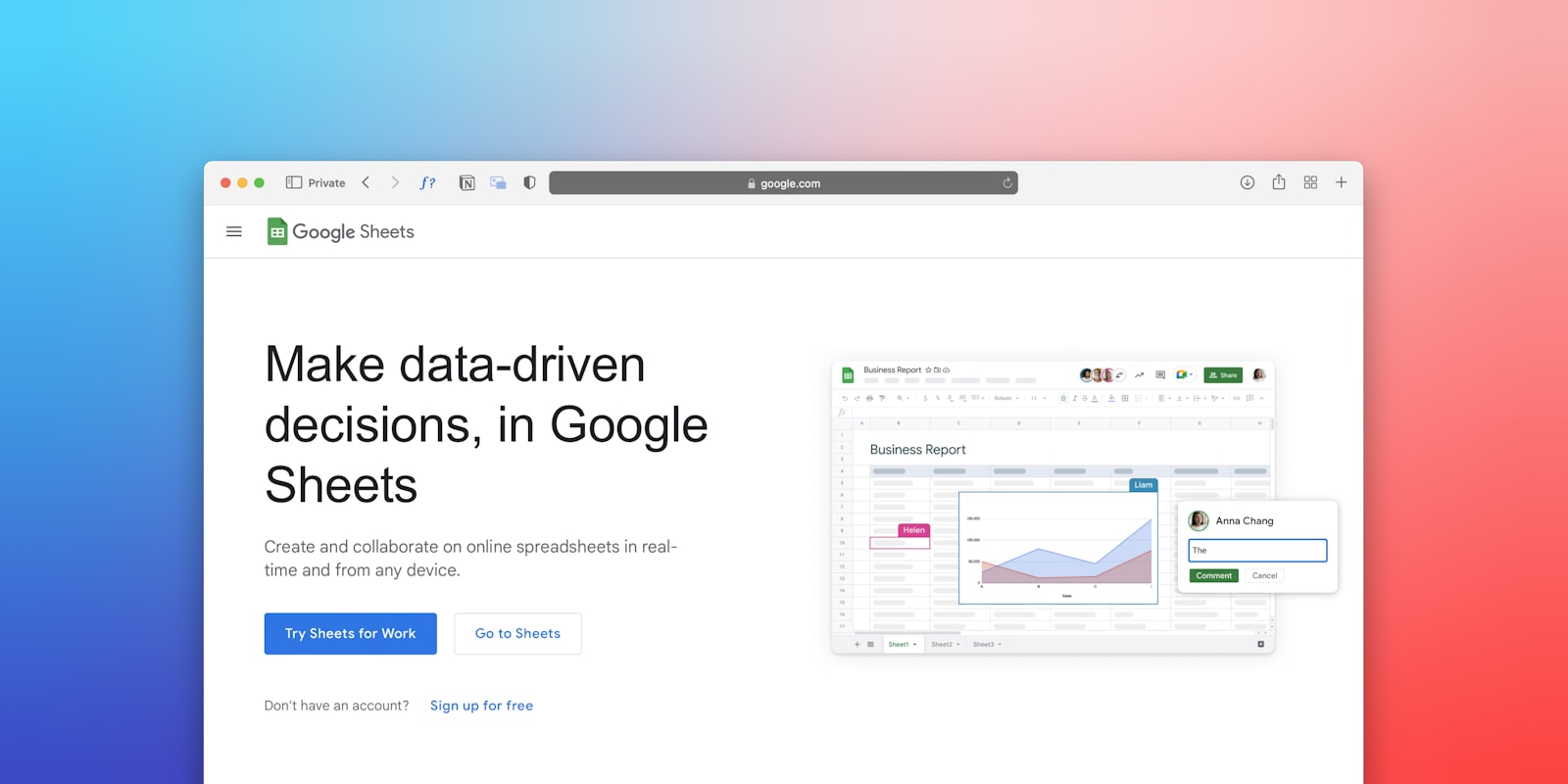Imagine starting your day with total clarity: you know exactly what to do, where your time is going, and how you’re progressing toward your goals. No more juggling scattered sticky notes, mobile apps, or task managers that just complicate everything. Now imagine all of that managed in one free tool you already use: Google Sheets.
A personal productivity dashboard in Google Sheets can be your secret weapon. Whether you’re a freelancer in London or a student in New York, mastering this skill can drastically boost your productivity without spending a dime.
Let’s walk through how you can create a custom dashboard that works exactly how you want it to.
Why Google Sheets for Productivity?
Google Sheets isn’t just for accountants and data analysts. It’s a versatile, powerful platform for organizing data, visualizing trends, and even automating simple workflows. Here’s why it makes sense:
- Free & cloud-based: Accessible on any device, anytime.
- Highly customizable: Build exactly what you need.
- Integrates with other tools: Like Google Calendar, Todoist, Zapier, and more.
- Easy sharing: Collaborate or review with a coach, manager, or accountability partner.
Step-by-Step Guide to Building Your Dashboard
Step 1: Define What Productivity Means to You
Before jumping into formulas and tables, you need to identify what matters:
- Do you want to track tasks?
- Monitor habits?
- Analyze time spent on various projects?
- Visualize your weekly or monthly progress?
This step is crucial. Your dashboard should reflect your goals—not someone else’s template.
Step 2: Set Up the Core Sheets
Think of your Google Sheets dashboard as a system of interconnected tabs. Here are five essential sheets to build:
1. Tasks & Projects
Track all your to-dos with relevant data:
| Task | Priority | Deadline | Status | Category | Notes |
|---|---|---|---|---|---|
| Write blog post | High | 15 June | In Progress | Writing | Draft ready |
| Call supplier | Medium | 16 June | Pending | Operations | Wait for confirmation |
Use data validation for drop-downs like Status (Pending, In Progress, Done).
2. Daily Planner
Organize your day by hour:
| Time | Task | Category | Notes |
| 8 AM | Gym | Health | Cardio + Stretch |
| 10 AM | Write client proposal | Work | High priority |
Consider using conditional formatting to highlight missed tasks or overlapping entries.
3. Habit Tracker
Track consistency:
| Habit | 1 June | 2 June | 3 June | … |
| Meditation | ✅ | ❌ | ✅ | … |
| Reading | ✅ | ✅ | ✅ | … |
Use emojis or tick boxes for visual satisfaction.
4. Time Tracker
Measure where your hours go:
| Date | Activity | Duration (hrs) | Category |
| 13 June | Meetings | 2 | Work |
| 13 June | Netflix | 1.5 | Leisure |
Then use a pivot table or charts to summarize weekly usage.
5. Goals & Progress
Keep sight of your big-picture vision:
| Goal | Target Date | Status | Progress (%) | Notes |
| Launch new product | 31 July | In Progress | 60% | Final testing phase |
You can add progress bars using the SPARKLINE formula.
Step 3: Add Interactivity
Want to feel like you’re in control? Add filters, checkboxes, and drop-downs so you can quickly adjust views. For example:
- Filter tasks by category
- Check off habits each day
- Sort goals by completion %
Use the FILTER() formula for dynamic dashboards that update based on inputs.
Step 4: Create Visual Dashboards
Now let’s turn your data into something beautiful and useful.
Build a Dashboard Tab
Add a new sheet called “Dashboard.” Use charts, tables, and summary boxes from the other tabs. Ideas:
- Pie Chart: Where is your time going?
- Bar Chart: Habit completion rate by week
- Progress Bars: Top 5 goals with current %
Use the IMPORTRANGE() or QUERY() function to pull summary data from your trackers.
Real-World Example: Alex, a freelancer from Manchester, uses a Google Sheets dashboard to track billable hours, client communication, and personal habits. By visualizing his hours with color-coded bars, he discovered he was undercharging for 30% of his time—a quick fix that raised his income by 18%.
Step 5: Automate & Sync with Other Tools
This is where it gets powerful. You can:
- Use Zapier to add tasks from Gmail or Slack
- Sync Google Calendar events into Sheets
- Pull in weather data, public holidays, or Pomodoro timers
For example, use IMPORTXML() to pull in daily quotes or motivational lines to keep your dashboard inspiring.
Step 6: Protect & Maintain
Set permissions wisely if you share your sheet. Back up your dashboard monthly. Keep the layout consistent. Every week:
- Clear completed tasks
- Archive old data
- Add new goals or habits
Advanced Tips to Go Pro
- Use Named Ranges to simplify formulas
- Try ARRAYFORMULA for automation
- Use Google Apps Script to send you reminders
- Incorporate emojis (✨, ✅, ⚠️) for mood tracking or visual feedback
Productivity Templates You Can Clone
There are plenty of free templates to jumpstart your setup:
- Google’s “Annual Goal Tracker”
- “Life OS” by Notion (port it into Sheets)
- Dashboard templates on Tiller Money
You can also adapt popular frameworks:
- Eisenhower Matrix (Urgent vs. Important)
- SMART Goals tracker
- Time-Blocking Templates
Why This Works (Psychology + Data)
When you interact with your own productivity system, you create awareness. Google Sheets makes it tactile and editable, which builds ownership.
- Cognitive Load Theory: Less scattered tools = fewer mental tabs
- Progress Motivation: Visually seeing improvement increases dopamine release
- Accountability: Custom dashboards let you review your week, adjust strategies
Case Study: Emma, a marketing manager in Chicago, used her dashboard to align personal and professional goals. Her habit tracker showed that her energy peaked after morning workouts. By shifting key meetings to 11 AM instead of 9 AM, she boosted her productivity by 30%.
Common Mistakes to Avoid
- Making it too complex
- Overusing colors or charts
- Forgetting to update regularly
- Trying to track everything
Focus on clarity, not complexity.
Conclusion
A Google Sheets productivity dashboard is like building your own HQ—tailored, reliable, and uniquely yours. You don’t need expensive tools or complex software. With just Sheets, some thought, and a few formulas, you can manage your goals, habits, time, and daily focus.
Start simple. Improve it every week. Make it a part of your routine, not just another tab to ignore.