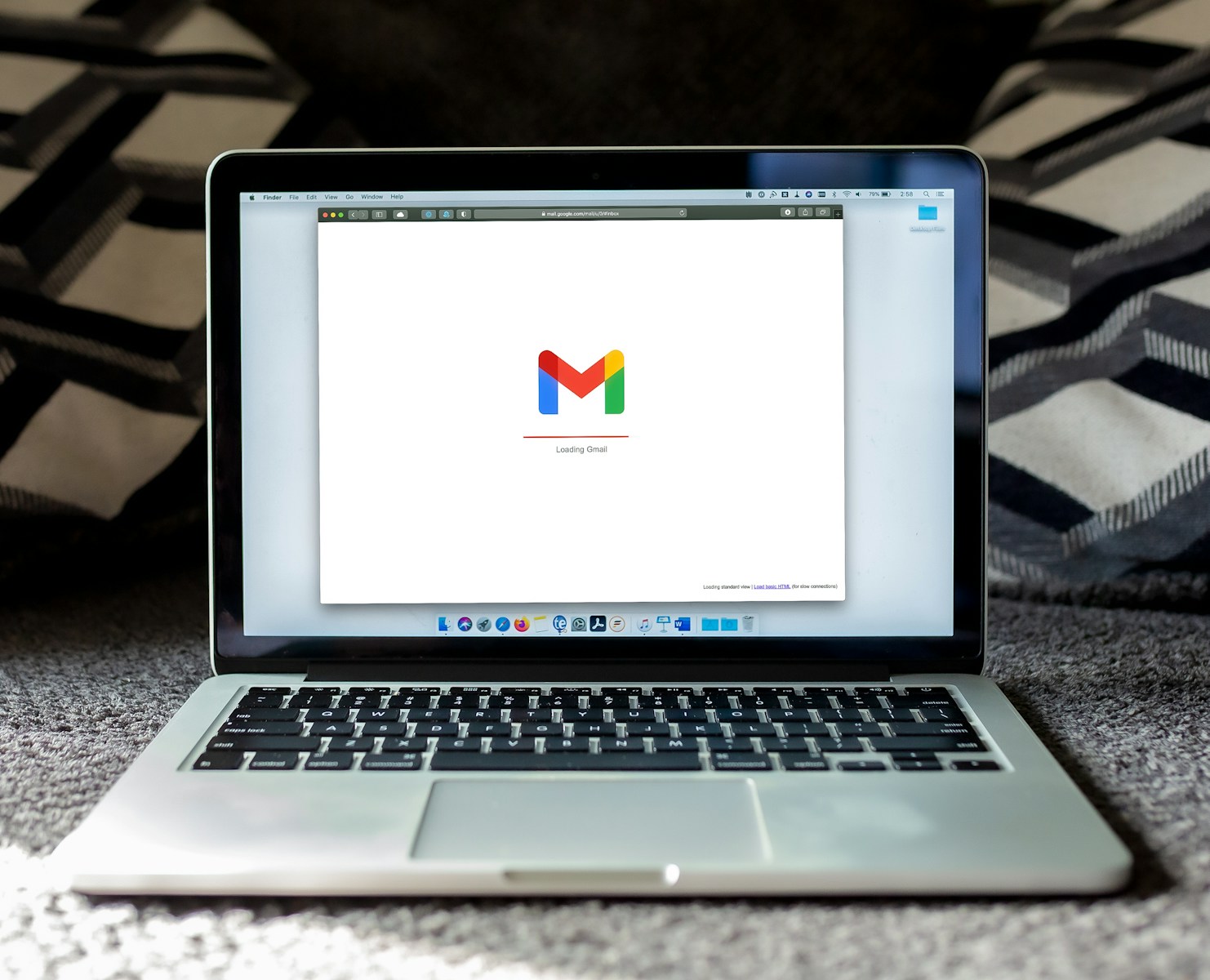Imagine being able to train your very own AI model on your Chromebook one that understands your note-taking style, recalls your previous thoughts, and helps you organize ideas like a second brain. Sounds futuristic? Not anymore.
In this guide, we’ll walk you through how to train a lightweight (tiny) LLM (Large Language Model) on a Chromebook to manage personal notes. It’s beginner-friendly, practical, and ideal for creators, students, writers, or anyone who values smart, searchable notes.
Why Train a Tiny LLM Locally?
Large Language Models like ChatGPT are powerful, but often overkill for simple personal tasks. Plus, they rely on cloud processing and raise privacy concerns. Here’s why you might want to train a compact version instead:
- Privacy-first: Your data stays on your device
- Speedy response: No waiting for server calls
- Customization: Train it to match your tone, vocabulary, and interests
- Offline access: Works even without the internet
What You’ll Need to Get Started
Before we dive in, let’s go over the tools and resources you’ll need to train a local LLM on your Chromebook:
Minimum Chromebook Requirements
- Processor: Intel-based Chromebook preferred (ARM processors may need workarounds)
- RAM: At least 4GB (8GB+ recommended for smoother training)
- Storage: 10GB free space (for datasets, weights, and logs)
Software & Tools
- Linux (Beta): Enable this on your Chromebook via settings
- Python 3.10+
- Jupyter Notebook or VS Code (Linux version)
- Hugging Face Transformers library
- TinyLLM or DistilGPT2 as base model
Step-by-Step: Training Your Tiny LLM
Step 1: Enable Linux on Chromebook
- Open Settings
- Navigate to Developers
- Turn on Linux (Beta)
Once enabled, a terminal will open where you can install your tools.
Step 2: Set Up Your Environment
Run these commands in your terminal to set up the environment:
sudo apt update && sudo apt upgrade
sudo apt install python3-pip git
pip3 install transformers datasets jupyterOptional but recommended:
pip3 install accelerate scipy scikit-learn matplotlibStep 3: Choose Your Base Model
Pick a lightweight model such as:
- DistilGPT2 (by Hugging Face): A compressed version of GPT-2
- TinyLlama (under 1B parameters): Ideal for note-level tasks
- Phi-1.5 by Microsoft: Very small yet capable
You can load these using:
from transformers import AutoModelForCausalLM, AutoTokenizer
model = AutoModelForCausalLM.from_pretrained("distilgpt2")
tokenizer = AutoTokenizer.from_pretrained("distilgpt2")Step 4: Prepare Your Training Data
Your personal notes become the training set! Create a .txt file with your:
- Old journal entries
- Class notes
- Meeting summaries
- Blog drafts
Structure your data like this:
<|startoftext|>
Note: Meeting with Jane at 3 PM about quarterly roadmap.
<|endoftext|>Use separators so the model learns structure. Save it as mynotes.txt.
Step 5: Tokenize and Train
Now the fun part:
from datasets import load_dataset
from transformers import Trainer, TrainingArguments
train_dataset = load_dataset('text', data_files={'train': 'mynotes.txt'})
def tokenize_function(example):
return tokenizer(example['text'], truncation=True, padding="max_length")
tokenized_datasets = train_dataset.map(tokenize_function, batched=True)
training_args = TrainingArguments(
output_dir="./results",
num_train_epochs=3,
per_device_train_batch_size=2,
logging_dir="./logs",
)
trainer = Trainer(
model=model,
args=training_args,
train_dataset=tokenized_datasets["train"]
)
trainer.train()This takes a bit of time but works even on lower-end machines due to the tiny model size.
Real-World Example: Sarah the Law Student
Sarah, a law student in London, trained a 300MB TinyLLM on her Chromebook. She fed it all her case summaries and lecture notes. Now, her AI assistant can:
- Summarize new lectures
- Generate case briefs
- Reorganize notes by topic
It became her private legal assistant custom, offline, and efficient.
Performance Tips for Low-End Chromebooks
If you’re running into issues like crashes or memory errors:
- Use even smaller models like GPT-NeoX-Tiny
- Lower batch sizes (1-2)
- Limit epochs (1-2 for starters)
- Monitor usage with
htoportopin terminal - Avoid multitasking while training
Use Cases Beyond Notes
A trained mini LLM can do more than just notes:
- Creative writing prompts
- Personal journal assistant
- Email drafts
- Quick summaries for web articles (paste text and ask for TL;DR)
Best Practices for Training Your Personal Model
- Keep it incremental: Train in small sessions and fine-tune later
- Use version control: Save model checkpoints after each session
- Experiment: Try data with and without formatting (bullets, tags, etc.)
- Validate results: Ask your model questions and check output clarity
Bonus: Convert to Chat Interface
Want to chat with your LLM like a chatbot? Use the gradio library:
pip install gradioimport gradio as gr
def respond(prompt):
inputs = tokenizer(prompt, return_tensors="pt")
outputs = model.generate(**inputs)
return tokenizer.decode(outputs[0], skip_special_tokens=True)
gr.Interface(fn=respond, inputs="text", outputs="text").launch()Now you’ve got your personal notes assistant, with a friendly chat UI.
Summary Table: Tools & Models
| Component | Recommended Option |
|---|---|
| Base Model | DistilGPT2 or TinyLlama |
| Interface | Gradio or Jupyter |
| Text Format | .txt with tags |
| Notebook | Jupyter / VS Code |
| Storage | Min 10GB free |
| Epochs | 2-3 for starters |
Final Thoughts
Training a tiny LLM on a Chromebook isn’t just possible it’s empowering. Whether you’re managing lecture notes, journaling, or automating your personal writing, having your own model gives you control, creativity, and unmatched customization.