Have you ever settled down to watch a movie or join a Zoom call on your Windows 11 laptop, only to notice a frustrating delay between what you see and what you hear through your Bluetooth headphones? It’s enough to ruin the experience and you’re not alone. Audio latency is a common issue many users face when connecting Bluetooth headphones to Windows 11.
But the good news? There are real solutions. In this guide, you’ll discover exactly why this lag happens and more importantly how to fix Bluetooth headphone delay on Windows 11 quickly and easily.
Why Does Bluetooth Audio Lag Happen on Windows 11?
Let’s start with the basics: understanding the problem.
Bluetooth headphones rely on wireless communication, and Windows 11 handles that via drivers, codecs, and your device’s hardware. When something’s off, it can create a lag between video and audio. Here are the most common culprits:
- Outdated or incompatible Bluetooth drivers
- Power management settings interfering with Bluetooth
- Audio enhancements or sound effects causing latency
- Hardware limitations (older Bluetooth versions)
- Conflicting applications or background processes
Real-Life Example: Sam’s Gaming Frustration
Sam, a casual gamer from Manchester, recently bought a high-end pair of wireless headphones. But when he joined his friends for an online match, he noticed a half-second delay in gunshot sounds. After some quick research and a few system tweaks, the issue vanished. This blog covers the exact steps he followed—and more.
1. Update Your Bluetooth Drivers
Old or broken drivers are a common cause of audio delay.
How to do it:
- Press Win + X and select Device Manager.
- Expand Bluetooth.
- Right-click on your Bluetooth adapter (like Intel(R) Wireless Bluetooth) and click Update driver.
- Choose Search automatically for drivers.
If you get a message that the best drivers are already installed, try visiting the manufacturer’s site (Intel, Broadcom, etc.) for the latest version.
2. Switch to a Better Bluetooth Codec
Most Bluetooth headphones support multiple codecs like SBC, AAC, or aptX. Windows often defaults to SBC, which isn’t ideal for low latency.
Unfortunately, Windows 11 doesn’t offer built-in codec selection, but you can try this workaround:
- Use headphones that support aptX Low Latency or FastStream.
- Pair them with a USB Bluetooth dongle that supports those codecs.
- Install third-party tools like Bluetooth Tweaker to force specific codec use.
3. Disable Audio Enhancements
Audio enhancements are meant to improve sound quality but can introduce unwanted lag.
Steps:
- Right-click the Sound icon in the taskbar and select Sounds.
- Go to the Playback tab.
- Select your Bluetooth headphones and click Properties.
- Switch to the Enhancements tab.
- Tick Disable all enhancements.
- Click Apply, then OK.
4. Change Power Management Settings
Windows tries to save battery, but sometimes it throttles Bluetooth performance.
Fix it by:
- Go to Device Manager > Bluetooth.
- Right-click your Bluetooth adapter > Properties.
- Navigate to the Power Management tab.
- Uncheck Allow the computer to turn off this device to save power.
This ensures Bluetooth isn’t being interrupted by sleep mode or energy-saving features.
5. Use the Right USB Port
Strange as it sounds, plugging your Bluetooth dongle (if using one) into a USB 2.0 port instead of USB 3.0 can reduce interference. USB 3.0 ports may emit signals that interfere with Bluetooth connections.
Quick tip:
- Try switching USB ports and observe if the audio improves.
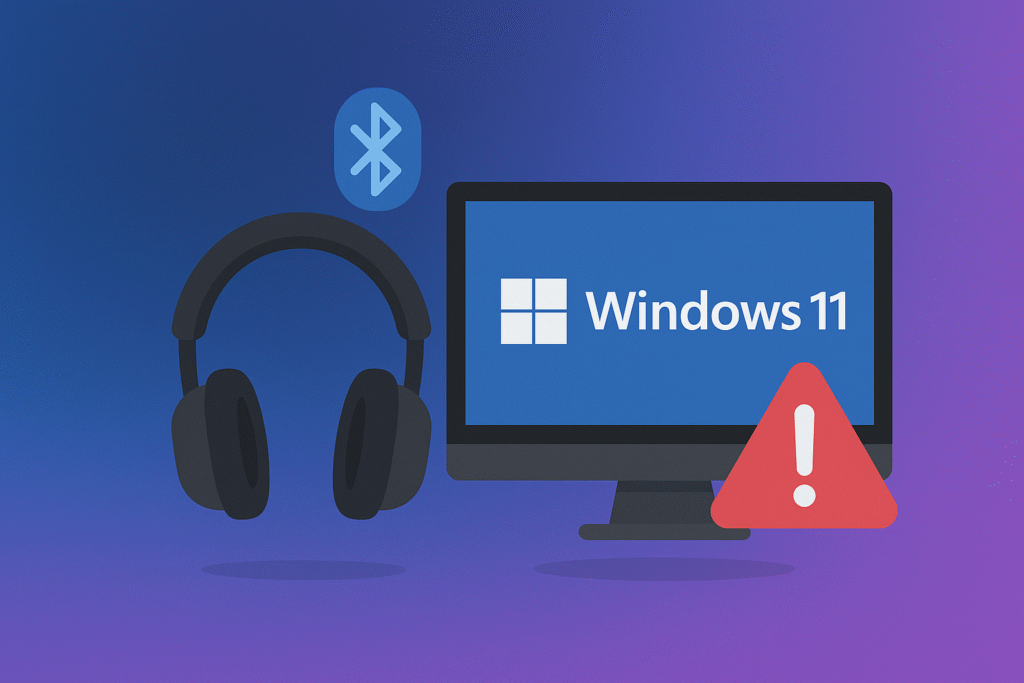
6. Tweak Bluetooth Services
Windows 11 assigns certain services to your Bluetooth devices. If the wrong ones are active, they can interfere with performance.
Steps:
- Press Win + R, type
services.msc, and press Enter. - Find Bluetooth Support Service.
- Right-click > Restart.
- Also set Startup Type to Automatic.
This refresh ensures Windows prioritizes stable Bluetooth performance.
7. Use Bluetooth 5.0 (or Higher)
If your PC or laptop only supports Bluetooth 4.0, that might be the root of your delay.
Solution:
- Upgrade to a Bluetooth 5.0 USB adapter.
Bluetooth 5.0 supports faster data transfer and lower latency.
| Bluetooth Version | Max Speed | Range (Indoors) | Latency |
|---|---|---|---|
| 4.0 | 1 Mbps | 10 meters | 100-200 ms |
| 5.0 | 2 Mbps | 40 meters | < 50 ms |
| 5.2 | 2 Mbps + LE Audio | 40 meters | < 20 ms |
8. Close Background Apps
Too many open applications can overload your CPU and mess with Bluetooth bandwidth.
Best practice:
- Open Task Manager (Ctrl + Shift + Esc)
- End tasks like OneDrive, Spotify, or Chrome if you’re not actively using them.
- Avoid heavy multitasking during calls or gaming.
9. Run Windows Troubleshooter
Sometimes, the built-in troubleshooter can detect hidden problems.
How to use it:
- Go to Settings > System > Troubleshoot > Other troubleshooters.
- Click Run next to Playing Audio.
- Follow the on-screen prompts.
10. Reset Bluetooth on Your PC
If nothing else works, reset everything Bluetooth-related.
Steps:
- Open Settings > Devices > Bluetooth & Devices.
- Turn Bluetooth off, wait 5 seconds, and turn it back on.
- Remove your headphones from paired devices.
- Re-pair them and check the latency.
This clears out any miscommunication between your system and your headphones.
Bonus Tip: Use a Wired Connection When Necessary
If you’re editing audio, gaming competitively, or working professionally, sometimes the best fix is the simplest: plug in a cable. Most Bluetooth headphones come with a 3.5mm aux cable. When precision is key, go wired.
Wrapping It Up: Fixing Lag Is Easier Than You Think
Bluetooth audio delay can be incredibly annoying, but it’s not something you have to live with. Whether it’s tweaking drivers, switching ports, or upgrading your adapter, each step above can help get your audio synced up again. In most cases, a combination of these fixes is the key.



