In a world where meetings dominate our calendars and multitasking is the norm, it’s easy to miss critical details. Ever left a Zoom call and thought, “Wait what did they say about the deadline?” Or perhaps you’ve had to play catch-up on a meeting you missed entirely. That’s where Otter.ai steps in—an AI-powered transcription tool that transforms spoken words into searchable, editable, and shareable meeting notes.
Otter.ai isn’t just a transcription app—it’s a productivity enhancer. Whether you’re an entrepreneur, a manager, or a student, Otter can streamline your workflow, enhance collaboration, and ensure you never miss a beat. Let’s explore how to use Otter.ai like a pro for meeting transcripts and summaries.
What is Otter.ai and Why Should You Care?
Otter.ai is an AI-based transcription service that automatically records and transcribes meetings, interviews, lectures, and conversations. It offers real-time transcription, speaker identification, and smart summary features that save hours of note-taking.
Why it’s a game-changer:
- Automates meeting notes
- Improves team alignment
- Provides accurate, editable transcripts
- Enhances accessibility for everyone
- Saves time and boosts productivity
Many professionals across the USA and UK, from corporate teams to journalists, rely on Otter to streamline their meeting documentation. Let’s dive into how to make the most of it.
Getting Started with Otter.ai
1. Create an Account
Signing up is simple and free for basic features. You can create an account using Google, Microsoft, or Apple login, or with an email address. There’s also a Pro plan ($16.99/month) and Business plan ($30/user/month) for advanced features like team collaboration and bulk exports.
2. Connect Your Calendar
Otter integrates with Google and Microsoft calendars. Once connected, it:
- Automatically joins scheduled meetings (Zoom, Google Meet, Microsoft Teams)
- Starts recording and transcribing when meetings begin
- Adds meeting titles and invitees automatically
3. Install the Otter.ai Chrome Extension or Mobile App
For flexibility, use Otter on the go. The Chrome extension allows seamless integration with web-based meetings. The mobile app (iOS and Android) helps you record voice memos or meetings on the fly.
Recording and Transcribing Meetings
1. Record in Real-Time
When your meeting starts, Otter can:
- Automatically join via Zoom or other integrations
- Record directly from your device’s microphone
- Transcribe live with speaker tags and time-stamps
Otter even identifies and separates different speakers (with some manual training), making the transcript easy to follow.
2. Upload Pre-recorded Audio/Video
Have a recorded session? Upload MP3, MP4, or WAV files, and Otter will generate a transcript in minutes.
Pro Tip: Use this for webinars, podcasts, or interviews to quickly generate summaries.
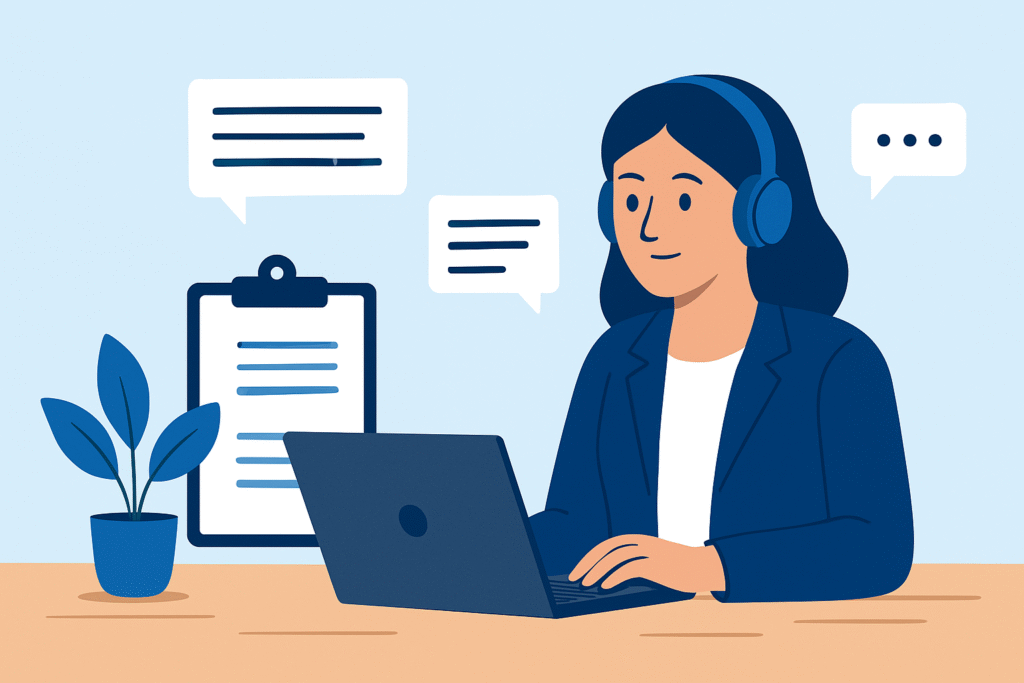
Creating Professional Meeting Summaries
Otter doesn’t just transcribe—it also generates smart summaries with key points, highlights, and action items. Here’s how to make the most of it:
1. Use Highlight & Comment Features
- Highlight key quotes or decisions
- Add comments for follow-up or clarification
2. Tag Team Members
Collaborate easily by tagging colleagues with @mentions. You can assign tasks or ask questions directly in the transcript.
3. Export and Share
Download transcripts in various formats:
- TXT (raw text)
- PDF (readable layout)
- DOCX (editable)
- SRT (for subtitles)
You can also share a live link to the transcript, allowing others to read or comment in real time.
Otter.ai in Action: Real-World Examples
Case Study 1: Remote Tech Teams
A London-based SaaS startup uses Otter.ai during sprint planning meetings. Their team of 12 developers relies on Otter to:
- Generate daily meeting notes
- Highlight backlog items
- Share key decisions with off-site members
Result? Less confusion, faster standups, and a complete log of product updates.
Case Study 2: University Lectures
A group of students in New York uses Otter to transcribe lectures. One student shared:
“I no longer worry about missing out when the professor talks too fast. I just review the Otter transcript later and highlight key points before exams.”
This not only helps students with disabilities but also boosts learning outcomes for all.
Best Practices to Use Otter.ai Like a Pro
1. Use Speaker Voiceprints
Train Otter to recognize individual speakers using voiceprint setup. This improves accuracy in transcripts, especially for recurring team members.
2. Name and Organize Folders
Create folders by project or client. Organised folders make it easy to find past meetings.
Example:
- Client A > Strategy Meetings
- Internal > Marketing Team
- Lectures > Fall 2025
3. Turn On Summary Emails
Otter can email you daily or weekly summaries with transcript links. Ideal for busy professionals who need a quick recap.
4. Keyboard Shortcuts for Power Users
For desktop users, here are a few shortcuts:
H= HighlightC= CommentCmd/Ctrl + F= Search transcript
Using shortcuts speeds up your review process.
5. Integrate With Project Tools
Otter integrates with:
- Zoom
- Dropbox
- Google Drive
- Microsoft Teams
You can export notes directly to tools like Trello, Notion, or Asana.
Sample Workflow for Weekly Team Meetings
| Step | Task | Otter Feature Used |
|---|---|---|
| 1 | Connect calendar | Auto-import meeting title & participants |
| 2 | Start meeting | Auto-join & live transcription |
| 3 | Discuss agenda | Live speaker identification |
| 4 | Assign tasks | @Mentions & comments |
| 5 | End call | Transcript saved & summarized |
| 6 | Review | Share or export summary |
Is Otter.ai Secure?
Otter takes privacy seriously. It uses 256-bit AES encryption and is GDPR compliant. Transcripts are private by default, and you control who sees what.
- For Business plans, admin controls offer audit trails and centralized account management.
- You can delete recordings any time, and Otter will permanently erase them.
Image: Otter.ai Interface (Live Transcription Example)
Visual showing Otter.ai’s real-time transcription, with highlighted action items and timestamps.
Otter.ai: Limitations to Consider
No tool is perfect. Here are some trade-offs:
- Accuracy drops in noisy environments
- Free plan has limited minutes (300/month)
- Speaker identification takes training time
Despite this, it’s one of the best AI tools for entrepreneurs in 2025 who need to streamline meeting documentation without hiring a human notetaker.
Conclusion: Should You Use Otter.ai?
Absolutely—if you value your time, want better documentation, and need your meetings to work for you, not against you. Otter.ai is an incredibly versatile AI transcription tool used across industries to simplify work and improve collaboration.
With smart summaries, calendar integration, live transcriptions, and secure cloud storage, Otter lets you focus on what’s being said—not just scribbling it down.



