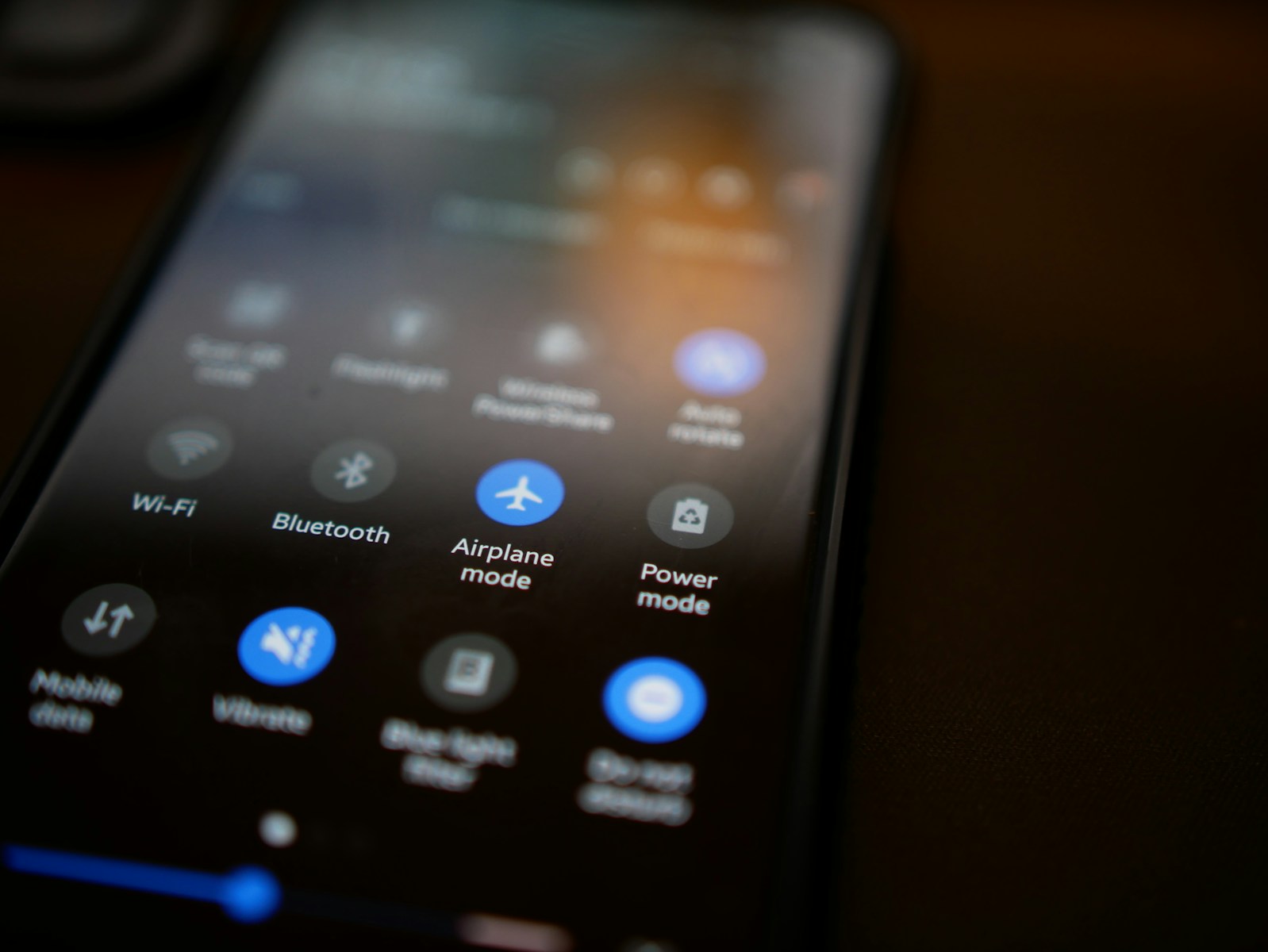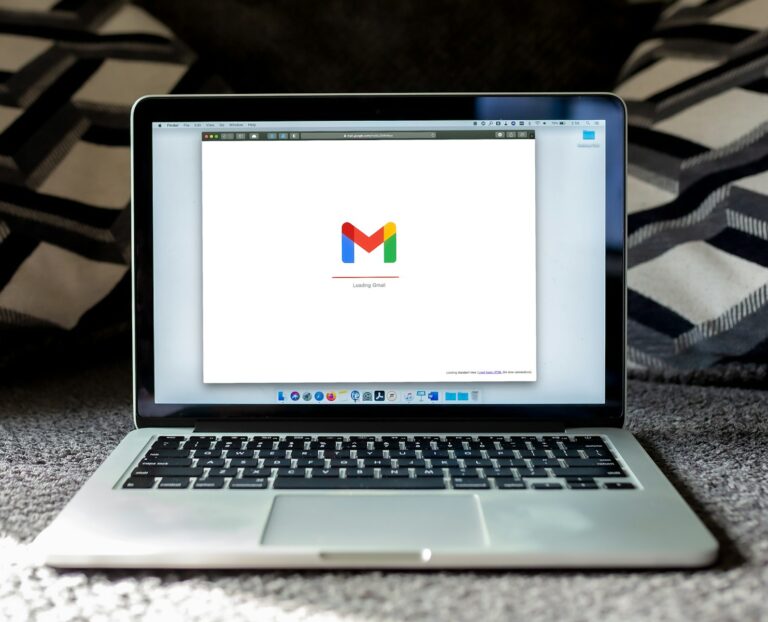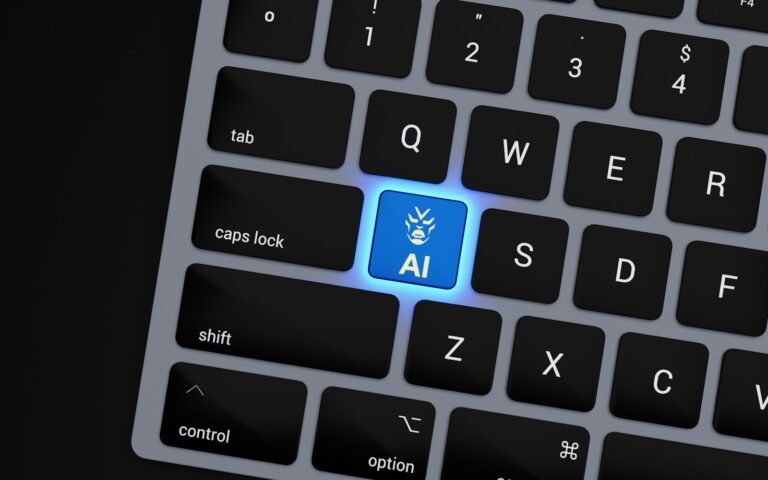Tired of being blinded by your calendar every night? You’re not alone. Whether you’re checking your next appointment at 2 AM or trying to squeeze in a meeting between Zoom calls, staring at a bright white screen can be brutal. That’s where Google Calendar’s dark mode comes in—a simple, stylish way to reduce eye strain and make your schedule feel less like a chore.
The good news? You don’t need to be a tech expert to enable it. Whether you’re on Android, iOS, Windows, or macOS, this guide will walk you through enabling Google Calendar dark mode on any device—quickly and easily.
Why Use Google Calendar Dark Mode?
Dark mode isn’t just a visual preference anymore. Here’s why users across the USA and UK are switching:
- Reduces eye strain, especially in low-light environments.
- Saves battery on OLED and AMOLED displays.
- Easier to focus on calendar items with reduced glare.
- Looks sleek and modern, which makes scheduling oddly satisfying.
Now let’s break it down by device.
How to Enable Google Calendar Dark Mode on Android
Google Calendar integrates tightly with Android, so enabling dark mode is seamless.
Method 1: From the Google Calendar App
- Open the Google Calendar app.
- Tap the three horizontal lines in the top-left corner.
- Scroll down and tap Settings.
- Tap General.
- Tap Theme.
- Choose Dark or Set by Battery Saver/System Default.
Pro Tip: “Set by Battery Saver” automatically switches to dark mode when your phone enters battery-saving mode—perfect for travelers or remote workers always on the go.
Method 2: System-Wide Dark Mode (Android 10+)
If you’re running Android 10 or higher:
- Open Settings on your phone.
- Tap Display.
- Toggle Dark Theme on.
This enables dark mode across all compatible apps, including Google Calendar.
How to Enable Google Calendar Dark Mode on iPhone/iPad
Unfortunately, Google hasn’t added a built-in dark mode toggle inside the Calendar app on iOS. But there’s a workaround.
Enable System-Wide Dark Mode (iOS 13+)
- Go to Settings.
- Tap Display & Brightness.
- Select Dark under Appearance.
Google Calendar will now reflect your system’s theme.
Note: You must have iOS 13 or newer to use this feature. Most devices post-iPhone 6s are compatible.
Quick Toggle with Control Center
- Swipe down from the top-right (iPhone X and newer).
- Long press the brightness slider.
- Tap Dark Mode.
Perfect for late-night checks without diving into settings.
Using Google Calendar in Dark Mode on Desktop (Windows/macOS)
While there’s no official dark mode in the web version of Google Calendar (calendar.google.com), there are smart workarounds for browser users.
Method 1: Enable Dark Theme in Google Chrome
- Open Chrome.
- Visit
chrome://settings/appearance. - Set Theme to Dark.
Google Calendar and other supported websites will switch to dark mode automatically.
Method 2: Use a Dark Mode Chrome Extension
If you want more control:
- Install a Chrome extension like Dark Reader.
- Visit Google Calendar.
- Toggle dark mode for that site.
Dark Reader allows you to customize contrast, brightness, and even set schedules (like only at night).
Bonus: Works on Brave and Edge browsers too!
Method 3: Enable Dark Mode on macOS (Safari/Chrome)
- Click the Apple icon > System Settings.
- Go to Appearance.
- Select Dark.
On Safari and Chrome, websites with adaptive themes (like Google Calendar) will respond accordingly.
How It Looks (Visual Example)
| View Mode | Description |
|---|---|
| Light Mode | Bright background with colored calendar tiles. Great for daylight. |
| Dark Mode | Black/grey background with soft-colored events. Easy on eyes at night. |
Use Case: A Real-World Example
Meet Sarah, a freelance designer from London. She often works late into the night juggling clients across the globe. Before enabling dark mode, Sarah used to get headaches from checking her Google Calendar under dim lighting. After switching to dark mode on both her MacBook and iPhone, she not only reduced eye fatigue but also felt her workflow was smoother and more aesthetically pleasing.
She now recommends dark mode to every client she trains in productivity tools.
Troubleshooting: What If It Doesn’t Work?
Sometimes dark mode doesn’t activate as expected. Here’s what to try:
- Update your app/browser: Old versions may not support dark mode.
- Check your system theme: Make sure your phone or computer is in dark mode.
- Restart the app: Some changes need a fresh launch.
- Reinstall Google Calendar: Last resort, but often fixes theme syncing issues.
Pro Tips for Power Users
- Use dark mode schedules: Apps like Dark Reader let you auto-switch based on the time.
- Combine with Night Light: This filters blue light, making dark mode even easier on the eyes.
- Minimalist calendar themes: Combine dark mode with fewer calendars selected for a clean, focused interface.
Internal Links to Explore
- How to Sync Google Calendar with Outlook
- Best Chrome Extensions for Productivity in 2025
- Ultimate Guide to Google Calendar Shortcuts
Final Thoughts
Dark mode on Google Calendar isn’t just a gimmick—it’s a game-changer. Whether you’re a night owl, a digital nomad, or just someone who appreciates modern design, switching to dark mode can make planning your day less painful and a lot more stylish.