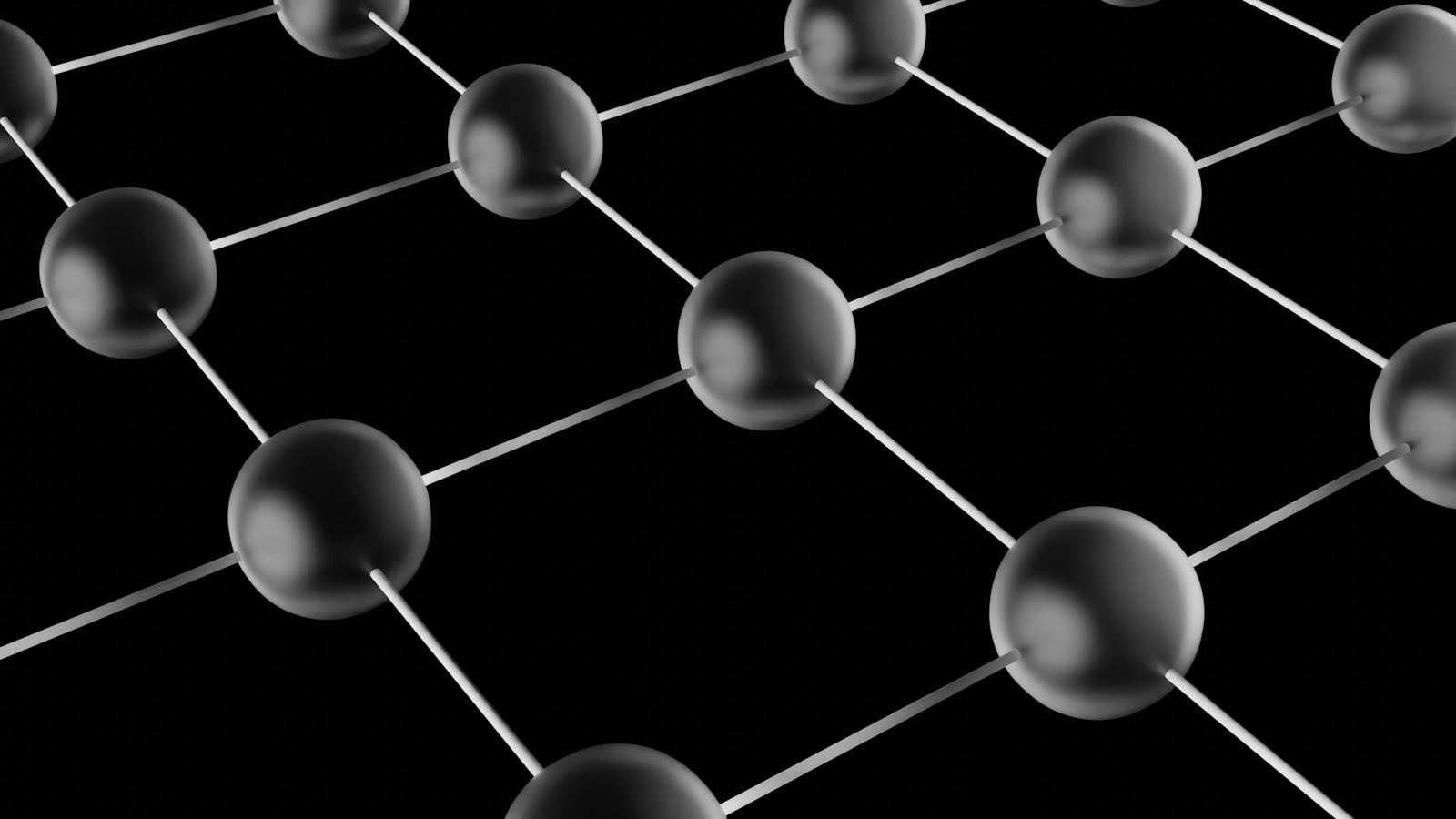Have you ever wondered how secure your iCloud backups really are? With more and more of our lives stored online from family photos to personal documents it’s no surprise that privacy is now a top concern. The good news? Apple offers a feature called Advanced Data Protection that lets you add end-to-end encryption to your iCloud backups.
Sounds technical? Don’t worry! In this guide, we’ll walk you through exactly what that means and how you can enable it step-by-step. It’s easier than you might think, and your future self will thank you for taking a few minutes to boost your digital security.
What Is End-to-End Encryption, and Why Should You Care?
Think of end-to-end encryption like sealing your information in a locked safe, but only you have the key. Not even Apple yes, not even their engineers can access the contents. This is different from the usual iCloud backup system, where Apple holds a key to help you recover data if you forget your login.
So why care about this?
Because your privacy matters. With end-to-end encryption enabled:
- Your iCloud backups (including messages, photos, notes, and more) can’t be read by anyone but you.
- Even if someone gains access to Apple’s servers, your info remains protected.
- It’s one more layer of defense against cybercrime and hacks.
If you’re serious about digital privacy, this feature is a must.
What Is Advanced Data Protection?
Advanced Data Protection is Apple’s fancy name for end-to-end encrypting nearly all your iCloud data. Previously, only certain information like your health data or passwords saved in your Keychain—had this level of protection. Now, you can shield almost everything.
With this feature turned on, Apple can no longer help you recover your data. That’s both the beauty and the risk of it. So, before you enable it, you’ll need to set up some backup options.
What You’ll Need Before Turning It On
Before diving in, take one or two moments to make sure you’re ready:
- The latest iOS version: You’ll need at least iOS 16.2 or later. Check for updates under Settings » General » Software Update.
- Two-factor authentication enabled: Already a standard for many users, but double-check you have it on.
- A recovery method set up: This is crucial. You can either add a recovery contact (someone you trust) or generate a recovery key.
Trust me, losing access to your iCloud account without a way back in would be a frustrating mess—and unfortunately, not even Apple can help in that case.
Step-by-Step: How to Enable End-to-End Encryption on iCloud Backups
Ready to lock down your iCloud data? Here’s how to enable Advanced Data Protection:
- Open the Settings app on your iPhone or iPad
- Tap your name at the top to open Apple ID settings
- Go to iCloud » and scroll to find Advanced Data Protection
- Tap Turn On Advanced Data Protection
- You’ll be asked to verify your identity
- Next, Apple will ask you to set up a recovery method (don’t skip this!)
- Follow the prompts to complete setup
And you’re done! Your iCloud data is now end-to-end encrypted. Apple no longer has access to your backups, and you’re in full control.
What’s Included in End-to-End Encrypted iCloud Data?
Here’s the cool part: once you turn on Advanced Data Protection, a broad range of your data gets sealed with end-to-end encryption.
This includes:
- iCloud Backup
- Messages in iCloud
- Photos and videos
- Notes
- Reminders
- Safari bookmarks
- Voice Memos
- Wallet pass information
- Siri Shortcuts
Imagine your entire digital life—wrapped in a digital vault that only you hold the key to. That’s peace of mind.
But What’s Not Included?
To keep some essential Apple services running smoothly, a few things don’t get this level of encryption.
These are:
- Contacts
- Calendar
Why? Because these features often need to work with external systems (like email servers), end-to-end encryption isn’t feasible just yet.
Important Tip: Don’t Lose Your Recovery Option
Let’s be honest forgetting your password happens. We’ve all done it. But with Advanced Data Protection, there’s no “Forgot Password?” link that Apple can help you with. That’s why you either need:
- A trusted recovery contact – This could be a family member or close friend who can help verify you.
- A recovery key – A special code that can get you back into your account if you’re locked out. Store it somewhere super safe (and offline!).
Treat it like the spare key to your digital life.
What Happens If You Turn It Off?
You can always choose to turn off Advanced Data Protection later. If you do, Apple regains access to help you recover your data if needed. Your data will still be encrypted, but not end-to-end in all cases.
So, if you prefer a safety net, this could be a compromise. It all depends on how security-focused you are versus how much peace of mind you get from Apple’s help.
Final Thoughts: Is It Worth Enabling?
Absolutely. If you’re someone who values your online privacy—and let’s be real, who doesn’t these days?enabling end-to-end encryption on iCloud backups is a smart move. It puts your data fully in your hands and limits exposure to anyone else, even big tech.
It might take five minutes to set up, but it could save you from future headaches and give you deeper digital peace of mind.
Looking To Take Your Privacy Even Further?
Consider these extra tips:
- Use strong, unique passwords with a password manager like iCloud Keychain
- Regularly review which apps access your iCloud data
- Enable automatic updates to keep your device security current
Little steps now can add up to a more secure digital footprint long term.
In a Nutshell
You own your privacy. Protect it like you would your home or your wallet. With features like Advanced Data Protection, Apple gives you the tools now the ball is in your court.
So, what do you think? Will you be turning on end-to-end encryption for your iCloud backups? It’s a small tweak that can lead to big peace of mind.
Stay safe out there and take control of your data today.