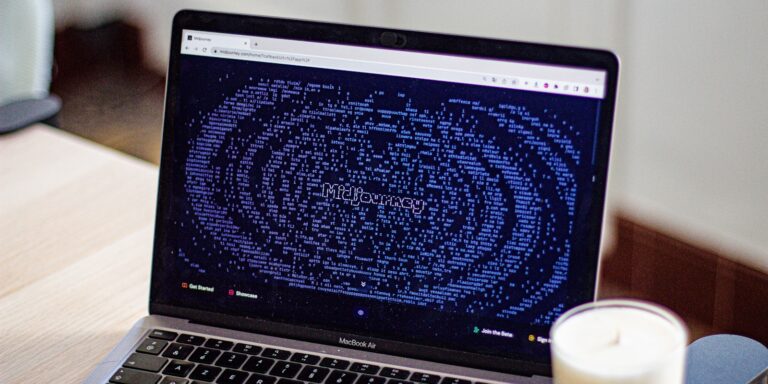Still using an iPhone 6 and can’t get WhatsApp to work in 2025? You’re not alone — and yes, there’s still a way.
WhatsApp officially dropped support for older iOS versions, but many users, especially business owners and remote workers, still rely on classic devices like the iPhone 6. This guide reveals a real, working method to run WhatsApp smoothly on your iPhone 6 in 2025 — without sketchy hacks or unsafe apps.
Why WhatsApp No Longer Works on iPhone 6 in 2025
In early 2023, WhatsApp ended support for iOS 12 and older. Unfortunately, the iPhone 6 is locked to iOS 12.5.7 — its final available update. As a result, WhatsApp stopped functioning, showing errors like:
- “WhatsApp is no longer supported on this device”
- “You need to update iOS to continue”
This has frustrated many users who still use iPhone 6 as a secondary business phone or a dedicated device for client communications.
But here’s the silver lining: while the WhatsApp mobile app is no longer supported, the web version still works perfectly — and with a few smart tweaks, you can use it like a native app.
The Real Fix: Use WhatsApp Web on iPhone 6 Like an App
While you can’t install the latest version of WhatsApp from the App Store, you can still access WhatsApp Web using Safari or another browser on your iPhone 6. Here’s how to make it work like a standalone app.
✅ Step-by-Step Setup to Use WhatsApp on iPhone 6 in 2025
1. Prepare a Secondary (Compatible) Device
You’ll need a newer phone — even temporarily — to activate WhatsApp and scan the web login QR code. This can be:
- A friend’s or family member’s phone
- Your primary business smartphone
- An Android or iPhone with WhatsApp installed
You only need it once to set up WhatsApp Web. After that, your iPhone 6 can operate independently.
2. Open WhatsApp Web on iPhone 6
- Launch Safari or Google Chrome on your iPhone 6
- Go to web.whatsapp.com
- If it redirects to the WhatsApp homepage, tap and request the desktop site
(In Safari: Tap “aA” in the URL bar → Request Desktop Website)
You’ll now see the familiar QR code screen.
3. Link Your iPhone 6 to WhatsApp
- On your secondary phone, open WhatsApp → Settings → Linked Devices
- Tap Link a Device, scan the QR code shown on your iPhone 6
- WhatsApp Web will load instantly on your iPhone 6
✅ You can now send, receive, and manage chats just like in the app.
4. Add WhatsApp Web to Home Screen (Like an App)
To make it feel like a native experience:
- In Safari, tap the Share icon
- Choose “Add to Home Screen”
- Name it WhatsApp
- Tap Add
This creates a shortcut on your home screen that opens WhatsApp Web in full screen — no browser UI, just like a standalone app.
Performance & Limitations on iPhone 6
Even with this workaround, it’s important to understand the performance trade-offs.
| Feature | WhatsApp Web on iPhone 6 | WhatsApp App (New Devices) |
|---|---|---|
| Message Sending & Receiving | ✅ Works seamlessly | ✅ Works seamlessly |
| Voice/Video Calls | ❌ Not supported | ✅ Fully supported |
| Media Sharing (Images, PDFs) | ✅ Supported (via browser) | ✅ Supported |
| Push Notifications | ❌ Not available | ✅ Native push alerts |
| Dark Mode | ✅ Via browser settings | ✅ In-app toggle |
| Background Sync | ❌ Manual refresh needed | ✅ Auto-sync enabled |
⚠️ Key Limitations
- No notifications: You won’t get alerts unless Safari is open
- No calling: Voice or video calls aren’t supported in WhatsApp Web
- Dependent on active session: If you log out or clear cookies, you’ll need to re-scan the QR code
However, for most text-based business conversations, client support, and group chats, it works just fine.
Case Study: Small Business Owner Still Using iPhone 6 for Client Communication
Julia C., a freelance brand strategist in Austin, Texas, didn’t want to upgrade her iPhone 6, which she used solely for WhatsApp client communication.
In 2024, when the app stopped working, she:
- Switched to using WhatsApp Web through Safari
- Set up the home screen shortcut
- Used desktop WhatsApp on her Mac as the primary device
“It’s not perfect, but it lets me keep business separate. I’ve had zero issues with messaging clients from my iPhone 6,” Julia shares.
The setup took 5 minutes and helped her extend the life of her old iPhone — saving hundreds of dollars.
Other Creative Alternatives (If You Want More Features)
If the WhatsApp Web method feels limited, here are a few other options that tech-savvy users are exploring:
1. Install WhatsApp on an Android Emulator
If you don’t mind switching devices, installing an Android emulator like Bluestacks or NoxPlayer on your PC or Mac can bring back full WhatsApp functionality, including calling.
Use your iPhone 6 just for checking updates or responding on the go.
2. Use Telegram or Signal
If clients or teams are flexible, consider switching to platforms that still support older iOS devices. Telegram, for example, supports older phones and offers excellent cloud syncing.
But if your entire ecosystem still uses WhatsApp, the web method remains the most reliable fix in 2025.
Should You Upgrade Your iPhone?
Eventually, yes. If you rely heavily on WhatsApp for:
- Client calls
- Media-heavy conversations
- Real-time alerts
Then consider investing in a refurbished or budget iPhone that supports iOS 16 or later. Some solid options in 2025:
| Model | iOS Version Supported | Estimated Price (Refurbished) |
|---|---|---|
| iPhone SE (2020) | iOS 16+ | ~$120 USD |
| iPhone 8 | iOS 16+ | ~$100 USD |
| iPhone XR | iOS 17+ | ~$160 USD |
These models are future-proof for a few more years and support all WhatsApp features natively.
Final Thoughts: Don’t Ditch Your iPhone 6 Yet
While WhatsApp may have abandoned the iPhone 6, you don’t have to. With a bit of digital creativity, your trusted device can still play an important role in your communication workflow.
Using WhatsApp Web on iPhone 6 in 2025 isn’t a gimmick — it’s a practical, stable solution. It’s perfect for users who want to keep business and personal devices separate, or simply aren’t ready to upgrade yet.
What do you think? Let us know in the comments!
Are you still using an older iPhone in 2025? How do you keep your digital tools working? We’d love to hear your hacks, setups, or solutions.