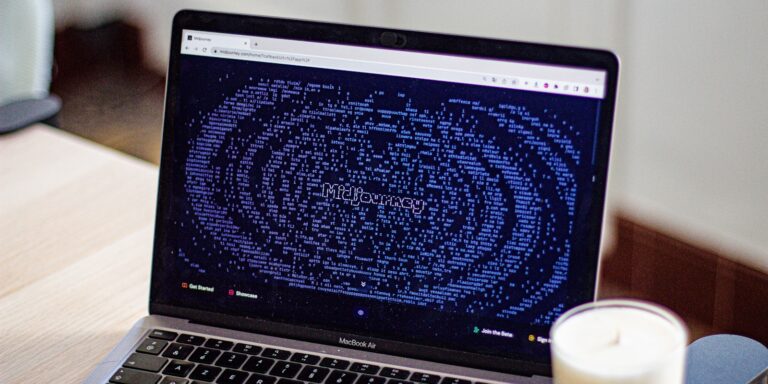Imagine this: You wake up, grab your iPhone 6, and open WhatsApp to check messages—only to see an error pop up. Panic sets in. No more messages, calls, or updates? If this has happened to you, you’re not alone. Thousands of iPhone 6 users are facing this frustrating issue in 2025 as WhatsApp phases out support for older devices.
But don’t worry. While WhatsApp may have officially stopped working on iPhone 6, there are still ways to fix it or find workarounds to stay connected. This guide will walk you through everything you need to know, from quick fixes to long-term solutions.
Why Did WhatsApp Stop Working on iPhone 6?
Before jumping into the fixes, let’s understand why this is happening.
1. WhatsApp Ends Support for Older iOS Versions
WhatsApp regularly updates its security features and functionality, which often means dropping support for older operating systems. In 2025, WhatsApp requires iOS 13 or later, but the iPhone 6 is stuck on iOS 12.5.7, making it incompatible.
2. Security and Performance Issues
Older devices become more vulnerable to cyber threats due to outdated security patches. WhatsApp, like many other apps, stops supporting older versions to maintain a safe and smooth experience for users.
3. New Features Won’t Work
WhatsApp introduces new features like AI-driven chat assistance, enhanced encryption, and HD video calling, which require better hardware and software compatibility—something the iPhone 6 lacks.
Now that you know why, let’s move on to the solutions.
How to Fix WhatsApp Not Working on iPhone 6
If your WhatsApp has stopped working, try these methods before considering an upgrade.
1. Update WhatsApp (If Possible)
Sometimes, you might still be able to use an older version of WhatsApp even if updates are unavailable.
- Open the App Store and check if an update is available.
- If there is one, tap Update and restart your phone.
- If no update is available, you may need to try other fixes below.
2. Try Reinstalling WhatsApp
If WhatsApp is glitching or crashing, reinstalling it might help.
- Back up your chats first:
- Open WhatsApp → Go to Settings → Tap Chats → Select Chat Backup → Tap Back Up Now.
- Delete WhatsApp from your iPhone.
- Reinstall it from the App Store.
- Restore your backup when prompted.
3. Use WhatsApp Web on Safari
Since WhatsApp won’t run on your phone, you can access it through a browser.
- Open Safari (or Chrome) on your iPhone 6.
- Go to web.whatsapp.com.
- Scan the QR code using another device where WhatsApp is logged in.
- You can now send and receive messages through the browser.
4. Downgrade to an Older WhatsApp Version (Risky but Possible)
If WhatsApp has completely stopped working, some users try installing an older version via third-party sources.
Warning: This method can be risky and may expose your data to security threats.
- Download an older WhatsApp APK from a trusted source.
- Use a tool like Cydia Impactor or AltStore to sideload the app.
- Disable auto-updates to prevent the app from being removed.
5. Switch to an Alternative Messaging App
If WhatsApp no longer works, consider switching to another messaging app that still supports iOS 12.
- Telegram: Still works on iOS 9 and above.
- Signal: More privacy-focused and compatible with older devices.
- Facebook Messenger: Works on iOS 10 and above.
- Viber: Good for international calling and texting.
While these apps don’t fully replace WhatsApp, they can help you stay connected.
6. Upgrade to a Newer iPhone (Best Long-Term Solution)
If none of the above solutions work, upgrading to a newer iPhone might be your best option.
Affordable Upgrade Options in 2025:
- iPhone SE (2nd Gen) — Cheapest iPhone with iOS 17 support.
- iPhone 8/8 Plus — Still works with iOS 16.
- Refurbished iPhone XR or 11 — More budget-friendly but powerful.
- Trade-in Programs: Apple and carriers offer trade-in deals that can save you money.
If your budget is tight, consider buying a refurbished iPhone from Apple, Amazon, or Best Buy.
Conclusion
WhatsApp stopping support for iPhone 6 in 2025 is frustrating, but there are still ways to stay connected:
- Try updating or reinstalling WhatsApp.
- Use WhatsApp Web as a workaround.
- Consider installing an older version (with caution).
- Switch to alternative messaging apps.
- Upgrade to a newer iPhone for long-term use.
If you found this guide helpful, share it with other iPhone 6 users! Have you found another way to keep WhatsApp running? Drop a comment below!