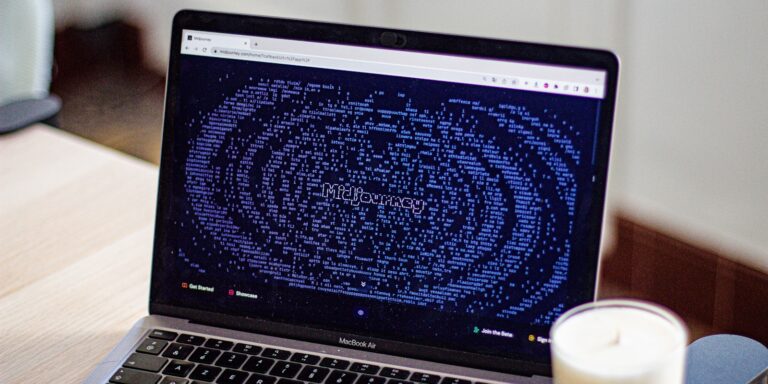You love your iPhone 6, and even in 2025, it still works like a charm—except when it comes to apps like YouTube, which Apple and Google have seemingly abandoned. Frustrating, right? Don’t worry! If you want to install YouTube on your iPhone 6, even though it’s officially not supported, you still have a few tricks up your sleeve.
This guide will walk you through step-by-step solutions to bring back YouTube on your iPhone 6, whether it’s through the App Store workaround, an older version download, or alternative methods. Let’s get started!
Why Can’t You Install YouTube on iPhone 6 in 2025?
By now, Apple has phased out iOS 12 and earlier versions, which means that newer versions of apps like YouTube are no longer available for installation. Since the iPhone 6 doesn’t support iOS 13 or later, the App Store restricts downloads of unsupported apps.
But just because it says “not supported” doesn’t mean it’s impossible! Here are the best methods to reinstall YouTube on iPhone 6 in 2025.
Method 1: Download an Older Version of YouTube from App Store
If you previously downloaded YouTube on your Apple ID, you might be able to get it back. Here’s how:
- Open the App Store on your iPhone 6.
- Tap on your profile picture (top right corner).
- Go to “Purchased” > “My Purchases.”
- Use the search bar to find YouTube.
- If it appears, tap the download icon (cloud with a down arrow).
- The App Store may ask: “Download an older version?” Tap Yes and let it install.
This method works only if you have downloaded YouTube on your Apple ID in the past. If it doesn’t work, don’t worry—try the next method.
Method 2: Use a Mac or PC to Install YouTube on iPhone 6
If the App Store doesn’t let you download YouTube directly, you can use iTunes on a Mac or PC to install an older version. Here’s what you need to do:
- Download iTunes (Older Version)
- If you’re using Windows, download iTunes 12.6.5 (supports app downloads).
- If you’re using macOS, install the last iTunes version that allows app management.
- Sign in with Your Apple ID
- Open iTunes and go to Store > Sign In.
- Use the same Apple ID that you use on your iPhone 6.
- Download YouTube in iTunes
- Search for YouTube in the iTunes App Store and click “Download.”
- Find YouTube in Your Purchased Apps on iPhone 6
- After downloading YouTube via iTunes, go to your iPhone 6’s App Store.
- Navigate to Purchased Apps, find YouTube, and install the older version.
This method works best if you previously downloaded YouTube using your Apple ID. If you’ve never downloaded YouTube before, try the next method.
Method 3: Install YouTube Using a Third-Party App Store
Sometimes, you need a workaround beyond Apple’s official ecosystem. Third-party app stores allow you to install older app versions, including YouTube. Here are a few options:
- AppValley
- TweakBox
- Panda Helper
How to Use a Third-Party App Store:
- Open Safari on your iPhone 6.
- Visit the website of one of the third-party stores (e.g., tweakboxapp.com).
- Download the app store profile (follow on-screen instructions).
- Install the profile under Settings > General > Profile & Device Management.
- Once installed, open the app store and search for YouTube.
- Download and install the app.
Note: Since these are unofficial sources, use them at your own risk and ensure you download from trusted platforms.
Method 4: Use YouTube in a Web Browser
If you don’t want to mess with downloads, you can watch YouTube directly in Safari or another browser. Simply:
- Open Safari (or Chrome, if installed).
- Go to YouTube.com.
- Tap the Share button (bottom of Safari) and select “Add to Home Screen”.
- Name it “YouTube” and tap Add.
- A shortcut will now appear on your home screen!
This isn’t the same as the app, but it’s a quick, no-fuss solution if you just want to watch videos.
Troubleshooting: What If YouTube Still Doesn’t Work?
If you face issues while installing YouTube, here are some quick fixes:
- Clear App Store cache – Open the App Store, tap any tab 10 times to refresh.
- Restart your iPhone – A quick reboot can sometimes fix installation problems.
- Check your Apple ID – Ensure you’re signed in with the same Apple ID used for previous downloads.
- Update to the latest supported iOS version – Go to Settings > General > Software Update.
- Try a different method – If one method fails, move to the next!
Final Thoughts: Yes, You Can Still Use YouTube on iPhone 6!
Just because Apple and Google stopped supporting the iPhone 6 doesn’t mean you have to give up on YouTube! Whether you use the App Store purchase history, iTunes, a third-party app store, or simply watch in a browser, there’s a way to keep streaming your favorite videos.
Which method worked for you? Drop a comment below and share your experience!